Cómo Leer Una API con Angular 18
 3 minuto(s)
3 minuto(s)En esta página:
Github
En Angular 18, varias cosas han cambiado.
Para consumir los datos de una API debemos realizar ciertos pasos determinados.
En este tutorial te enseñaré a Cómo Leer Una API con Angular 18, vamos con ello.
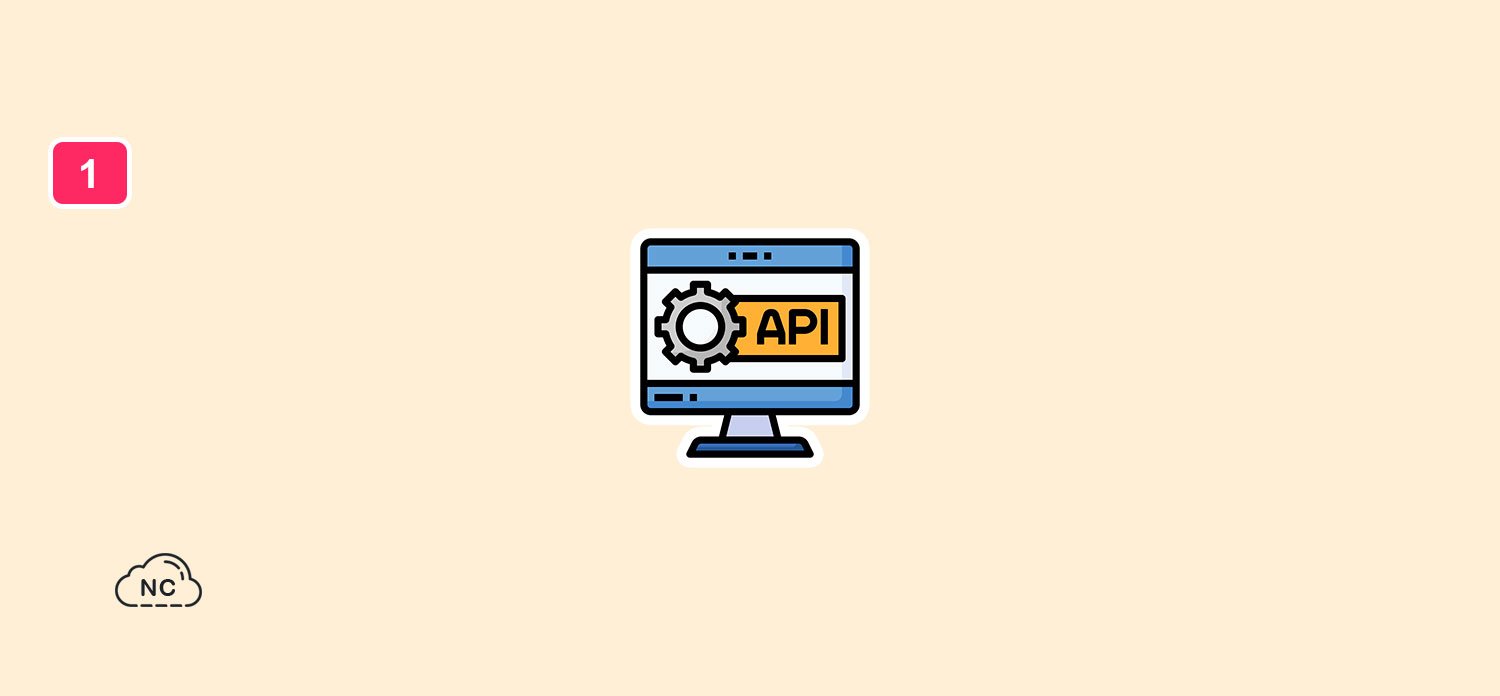
Leer API con Angular 18
Sigue los pasos que te brindo a continuación para que todo salga bien:
Creación de Nuevo Proyecto
Creamos un nuevo proyecto usando la Angular CLI.
Ejecutamos el siguiente comando en nuestra terminal o consola de comandos:
|
1 2 3 |
ng new leer-api-angular-18 --standalone=false |
En el comando anterior le estoy pasando la opción –standalone con el booleano false.
Esto lo hago para tener los archivos y elementos necesarios en el proyecto, ya que Angular 18 no te agrega ciertos elementos al crear un nuevo proyecto.
Por ejemplo si no le pasamos la opción –standalone=false, Angular 18 no me agrega el archivo app.module.ts, entre otros archivos.
Creación de la Interfaz
Ejecutamos el siguiente comando para crear una interfaz:
|
1 2 3 4 5 |
ng generate interface datos CREATE src/app/datos.ts (29 bytes) |
Creación del Servicio
Ejecutamos el siguiente comando para crear un servicio:
|
1 2 3 4 5 6 |
ng generate service datos CREATE src/app/datos.service.spec.ts (368 bytes) CREATE src/app/datos.service.ts (143 bytes) |
Abre el archivo datos.service.ts y agrega los siguiente:
|
1 2 3 4 5 6 7 8 9 10 11 12 13 14 15 16 17 18 19 20 21 22 23 24 25 26 27 28 |
// Importamos estos elementos import { Injectable } from '@angular/core'; import { HttpClient } from '@angular/common/http'; import { Observable } from 'rxjs'; // Importamos la interfaz 'datos' import { Datos } from './datos'; @Injectable({ providedIn: 'root' }) export class DatosService { // URL de la API private url = 'http://localhost:8000/api/v1'; constructor(private http: HttpClient) { } getDatos(): Observable<Datos[]> { // Endpoint de la API return this.http.get<Datos[]>(`${this.url}/postres`); } } |
Configuración del módulo
Abrimos el archivo app.module.ts y agregamos lo siguiente:
|
1 2 3 4 5 6 7 8 9 10 11 12 13 14 15 16 17 18 19 20 21 22 23 |
import { NgModule } from '@angular/core'; import { BrowserModule } from '@angular/platform-browser'; import { AppRoutingModule } from './app-routing.module'; import { AppComponent } from './app.component'; // Cliente HTTP import { provideHttpClient } from '@angular/common/http'; @NgModule({ declarations: [ AppComponent ], imports: [ BrowserModule, AppRoutingModule ], providers: [provideHttpClient()], // Registramos el cliente HTTP bootstrap: [AppComponent] }) export class AppModule { } |
Configuración del componente
En nuestro archivo app.component.ts agregamos lo siguiente:
|
1 2 3 4 5 6 7 8 9 10 11 12 13 14 15 16 17 18 19 20 21 22 23 24 25 26 27 28 29 30 31 32 33 34 35 36 37 38 39 40 |
import { Component, OnInit } from '@angular/core'; // Importamos la interfaz 'datos' import { Datos } from './datos'; // Importamos el servicio 'datos' import { DatosService } from './datos.service'; @Component({ selector: 'app-root', templateUrl: './app.component.html', styleUrl: './app.component.css' }) export class AppComponent implements OnInit { datos: Datos[] = []; // Variable datos titulo: any; // Tipo para la variable titulo // Declaramos el servicio 'DatosService' como privado en el constructor constructor(private datosService: DatosService) {} ngOnInit(): void { // Accedemos a los datos usando el servicio 'DatosService' this.datosService.getDatos().subscribe((datos) => { this.datos = datos; console.log(datos); // Mostramos los datos en la consola }); // Variable titulo this.titulo = 'Cómo Leer Una API con Angular 18'; } } |
Creación del template HTML
En el archivo app.component.html agregamos lo siguiente:
|
1 2 3 4 5 6 7 8 9 10 11 12 13 14 15 16 17 18 19 20 21 22 23 24 |
<div class="container mt-5"> <h2>{{ titulo }}</h2> <table class="table"> <thead> <tr> <th scope="col">ID</th> <th scope="col">Nombre</th> <th scope="col">Precio</th> <th scope="col">Stock</th> </tr> </thead> <tbody> <!-- Iteramos los datos --> <tr *ngFor="let dato of datos"> <th scope="row">{{ dato.id }}</th> <td>{{ dato.nombre }}</td> <td>{{ dato.precio }}</td> <td>{{ dato.stock }}</td> </tr> </tbody> </table> </div> |
Eso es todo, con ello ya podemos leer nuestra API en Angular 18.
Probando la API
Iniciamos el servidor de Angular ejecutando el siguiente comando:
|
1 2 3 4 5 6 7 8 9 10 11 12 13 14 15 16 17 |
ng serve --open Initial chunk files | Names | Raw size polyfills.js | polyfills | 90.23 kB | main.js | main | 5.62 kB | styles.css | styles | 95 bytes | | Initial total | 95.94 kB Application bundle generation complete. [1.713 seconds] Watch mode enabled. Watching for file changes... NOTE: Raw file sizes do not reflect development server per-request transformations. ➜ Local: http://localhost:4200/ ➜ press h + enter to show help |
Si abrimos la ruta local http://localhost:4200/ en nuestro navegador.
Podemos ver que los datos de la API se muestra correctamente en una bonita tabla HTML:
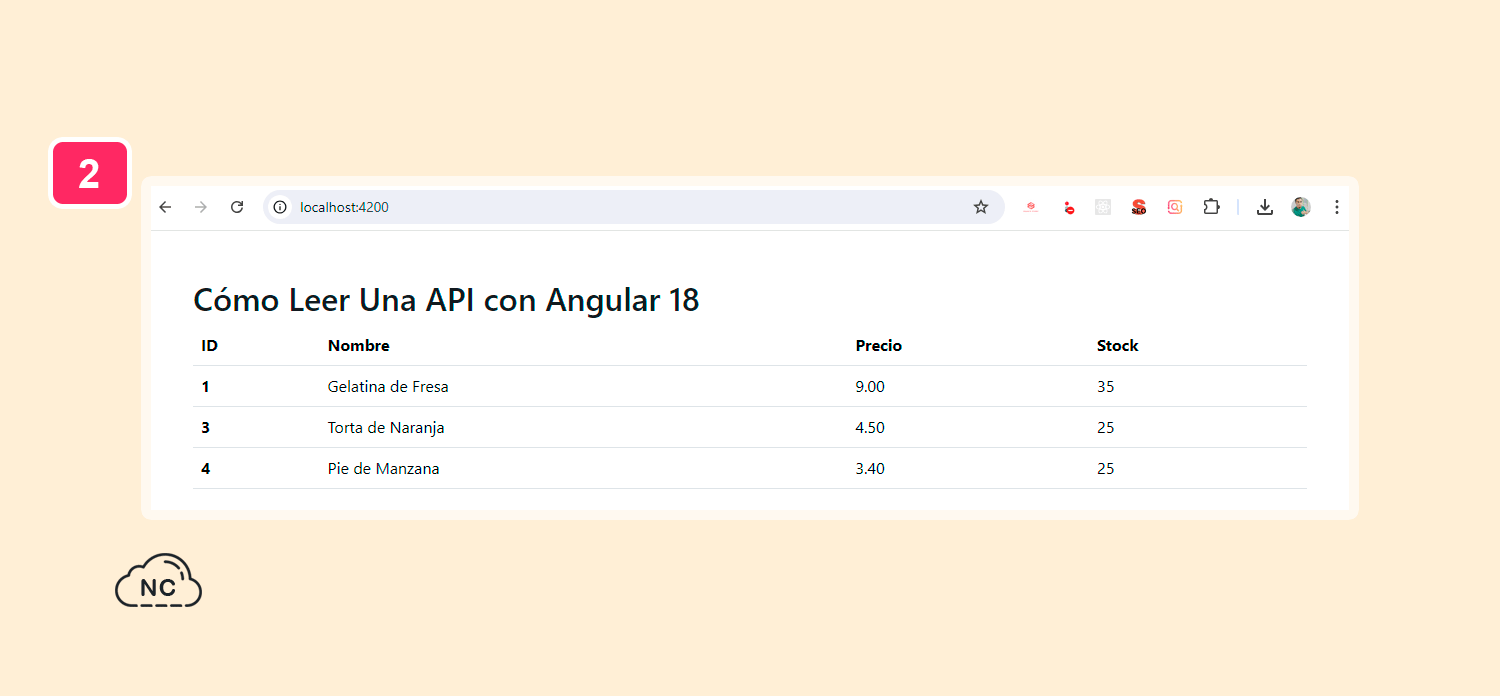
Así de fácil puedes leer una API con Angular 18.
Conclusión
En este tutorial has aprendido a Cómo Leer Una API con Angular 18.
Te orientará para que puedas consumir o leer tus API con el framework Angular.
Solo necesitas practicar mucho para dominar Angular.
Nota(s)
- No olvides que debemos usar la Tecnología para hacer cosas Buenas por el Mundo.
- Angular
- 20-08-2024
- 30-08-2024
- Crear un Post - Eventos Devs - Foro















 Seguimos trabajando las 24 horas del día para brindarte la mejor experiencia en la comunidad.
Seguimos trabajando las 24 horas del día para brindarte la mejor experiencia en la comunidad.
 Hemos corregido el problema y ahora la web no muestra esa barra horizontal y se ve en su tamaño natural.
Seguimos trabajando las 24 horas del día, para mejorar la comunidad.
Hemos corregido el problema y ahora la web no muestra esa barra horizontal y se ve en su tamaño natural.
Seguimos trabajando las 24 horas del día, para mejorar la comunidad. Seguimos trabajando las 24 horas y 365 días del año para mejorar tu experiencia en la comunidad.
Seguimos trabajando las 24 horas y 365 días del año para mejorar tu experiencia en la comunidad.

 Seguimos trabajando para brindarte le mejor experiencia en Nube Colectiva.
Seguimos trabajando para brindarte le mejor experiencia en Nube Colectiva.

Social
Redes Sociales (Developers)
Redes Sociales (Digital)